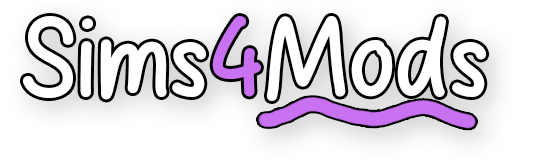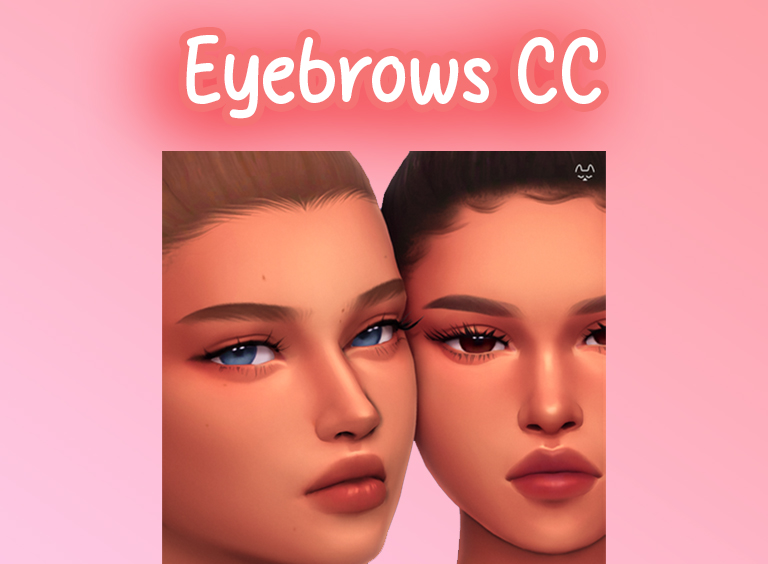Custom Content (CC) in The Sims 4 takes your gameplay to a whole new level. Whether you want trendy hairstyles, stylish outfits, detailed furniture, or even gameplay-enhancing mods, CC allows you to customize every aspect of your Sims’ world. Many players turn to CC to express their creativity and keep their game feeling fresh with new, player-created content that goes beyond the base game.
Benefits of Using CC in The Sims 4
- Personalization: Add unique clothing, hairstyles, and accessories to your Sims.
- Creative Gameplay: Use mods to introduce new features and challenges.
- Enhanced Builds: Decorate your homes with beautifully designed furniture and decor.
- Fresh Content: CC keeps the game exciting, especially when new packs aren’t in your budget.
Find Custom Content
Browse Trusted Sims 4 CC Websites:
- The Sims Resource (TSR): One of the largest CC sites with high-quality content.
- Sims 4 Mods: Offers both mods and CC from experienced creators.
- Tumblr, Pinterest, or Twitter: Many creators share their latest CC on these platforms.
Tip for Beginners: Look for CC marked as “Maxis Match” for a style that blends perfectly with the game
Download CC or Mods:
- Identify the type of CC you’re looking for: clothing, hair, furniture, or mods.
- Make sure the CC is compatible with your Sims 4 version (some mods require updates to work with the latest game patches).
- Be cautious about the websites you use; stick to well-known platforms to avoid corrupted or harmful files.
Locate Your Mods Folder
Before adding CC, you need to locate where to place it:
- On Windows:
Documents > Electronic Arts > The Sims 4 > Mods - On Mac:
Documents > Electronic Arts > The Sims 4 > Mods

If there’s no Mods folder, create one by right-clicking, selecting New Folder, and naming it “Mods.”
Unzip Downloaded Files
Many CC files come in compressed formats like .zip or .rar. You’ll need to extract them before use:
- Use WinRAR or 7-Zip (Windows) or The Unarchiver (Mac).
- After extracting, locate the
.packageor.ts4scriptfiles. These are the files you’ll move into the Mods folder.
Move The CC Files
Now that you have the files, it’s time to install them:
- Drag the
.packageor.ts4scriptfiles into yourModsfolder.- Example:
Documents > Electronic Arts > The Sims 4 > Mods > Hair
- Example:
- For better organization, create subfolders like “Clothing,” “Furniture,” or “Gameplay Mods.”
Important: Script mods like MC Command Center (MCCC) should not be placed in multiple subfolders. Keep them in the main Mods folder or a single-level subfolder.
Enable CC & Mods in the Sims 4
Launch The Sims 4 and go to Game Options > Other.Check the boxes for:
- Enable Custom Content and Mods
- Script Mods Allowed
Save changes and restart the game.

Test Your Custom Content
Open the game and create a Sim or load a household.Check the CAS (Create-a-Sim) or Build/Buy mode for the new CC.
- CAS: Hairstyles, clothes, accessories.
- Build/Buy: Furniture, decor, and clutter.

If the CC doesn’t show up:
- Double-check you’ve placed the files correctly.
- Ensure you’ve extracted the files from their zip folders.
- Verify the CC is updated to work with your game version.
Tips for Beginners Using Sims 4 CC
- Start Simple: Download one or two CC items first to learn the process.
- Organize Your Mods Folder: Keeping things tidy makes it easier to find and remove CC.
- Update Regularly: Check for updates to mods and CC after game patches.
Frequently Asked Questions
Sims 4 custom content (CC) refers to player-made additions to the game, such as new clothing, hairstyles, furniture, objects, and even build mode items. It’s a fantastic way to personalize your Sims experience and add unique elements not found in the base game or official expansion packs. Think of it as extra goodies for your Sims!
Generally, yes, but it’s important to be cautious. Always download CC from reputable sources, such as well-known creator sites or trusted Sims 4 fan forums. Avoid downloading from unknown websites or file-sharing platforms, as these could potentially contain malware. Checking creator reviews or comments can also help ensure you’re downloading safe CC.
Installing custom content is straightforward! Download your desired CC file (usually a .package or .ts4script file). Then, place these files into your ‘Mods’ folder, which is located within your ‘The Sims 4’ folder in your Documents. For example, the file path would be similar to: Documents\Electronic Arts\The Sims 4\Mods. Make sure custom content is enabled in your game’s settings, and that’s it!
There are many great places to find CC! Some popular options include The Sims Resource, Mod The Sims, and individual creator pages (often found on Tumblr or Patreon). It’s always best to do a little research and stick to sources known for high-quality and safe downloads.
.package files are the most common type and contain most custom content like clothing, furniture, and build items. .ts4script files are a bit more complex and are used for scripted mods that alter the game’s behavior. Script mods might need to be updated after official game patches. You should place both types in your Mods folder but be mindful of script mods updates to ensure compatibility.
First, double-check that custom content and mods are enabled in your game settings (Options > Game Options > Other). Also, verify that you’ve placed the CC files in the correct ‘Mods’ folder. If it’s still not showing, ensure your CC files aren’t buried too deep within subfolders inside the mods folder (it’s recommended to use only 1 level deep). Outdated or conflicting CC can also be an issue, try removing recently added custom content.
To better organize your custom content, you can create subfolders within your ‘Mods’ folder. For example, you could create folders for ‘Clothing’, ‘Hair’, ‘Furniture’, etc. This makes managing your CC much easier and helps to troubleshoot any issues. Be careful not to nest too many subfolders, as this can sometimes cause issues with the game recognizing the CC.
Yes, having a lot of custom content can potentially slow down your game, especially if you have low-end hardware or if the CC isn’t optimized. It’s a good idea to regularly clean out any CC you no longer use and remove broken or outdated files to help your game run smoothly.
Not always, but it’s recommended to check. Major game patches can sometimes break custom content, especially script mods. Most creators will update their mods after game updates. Keeping an eye on the creators’ pages or communities is the best way to ensure your CC remains compatible.
Absolutely! Simply navigate to your Mods folder and delete the specific custom content files you want to remove. You can also delete the subfolders you created if you no longer need them. Remember to restart the game after removing any custom content to see the changes.